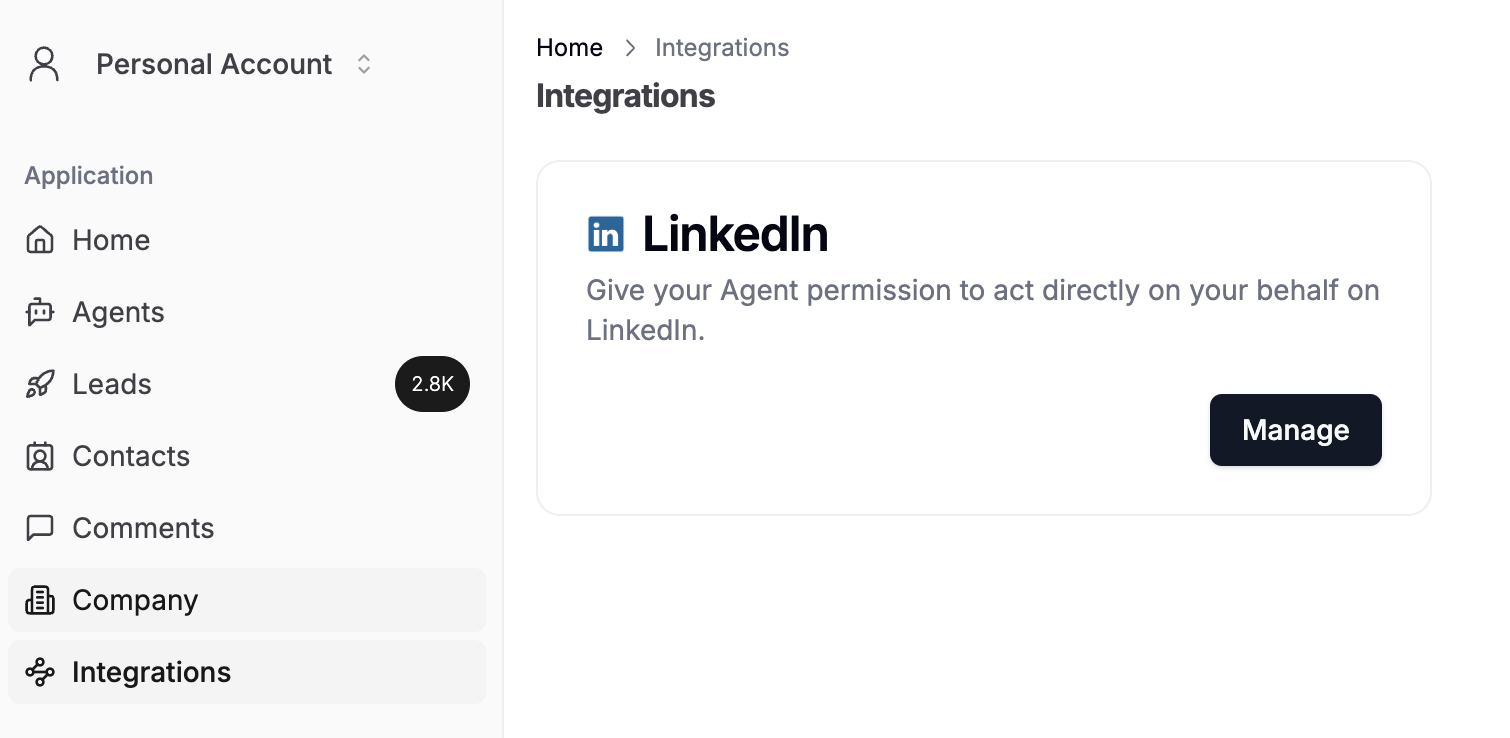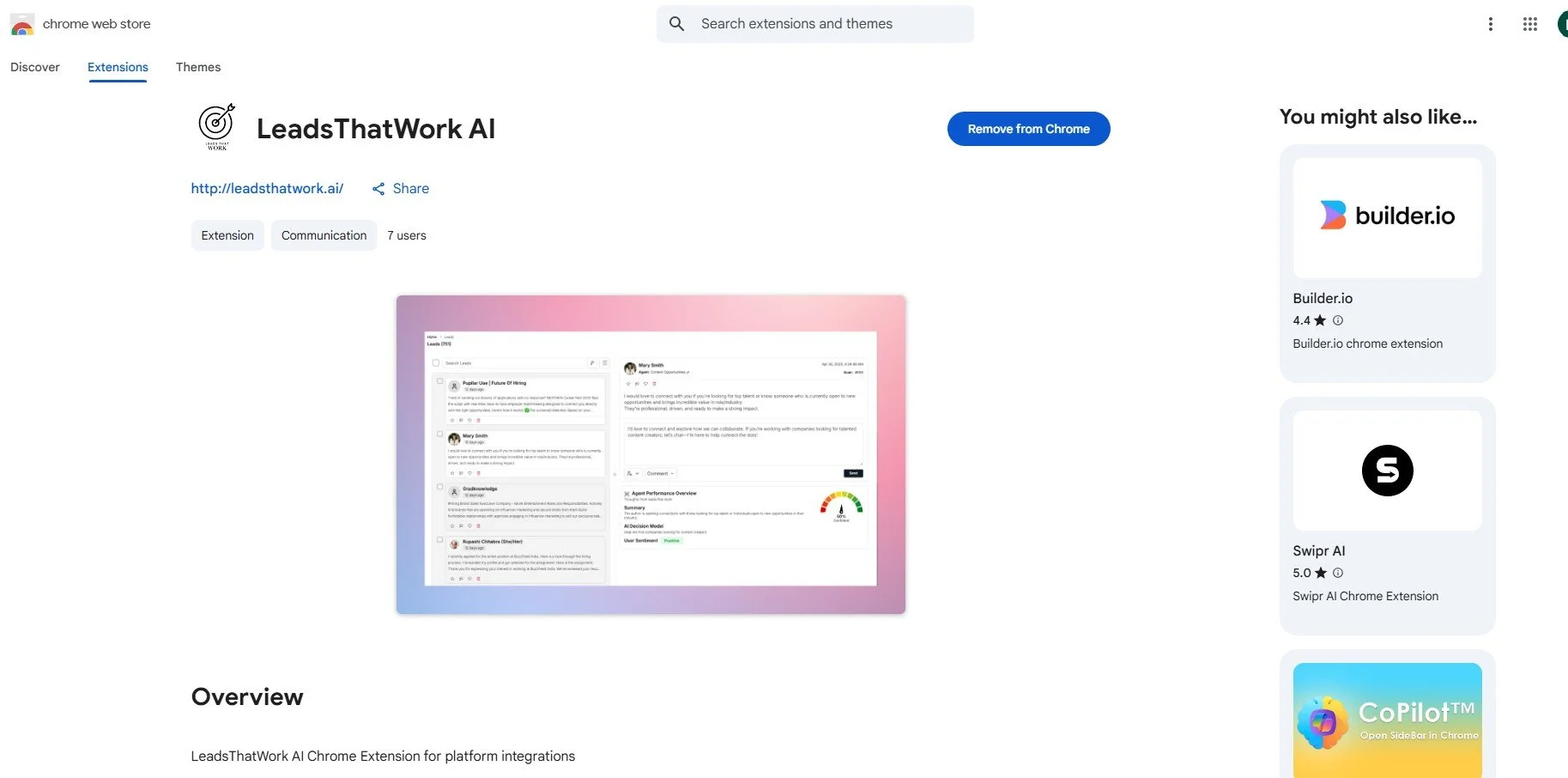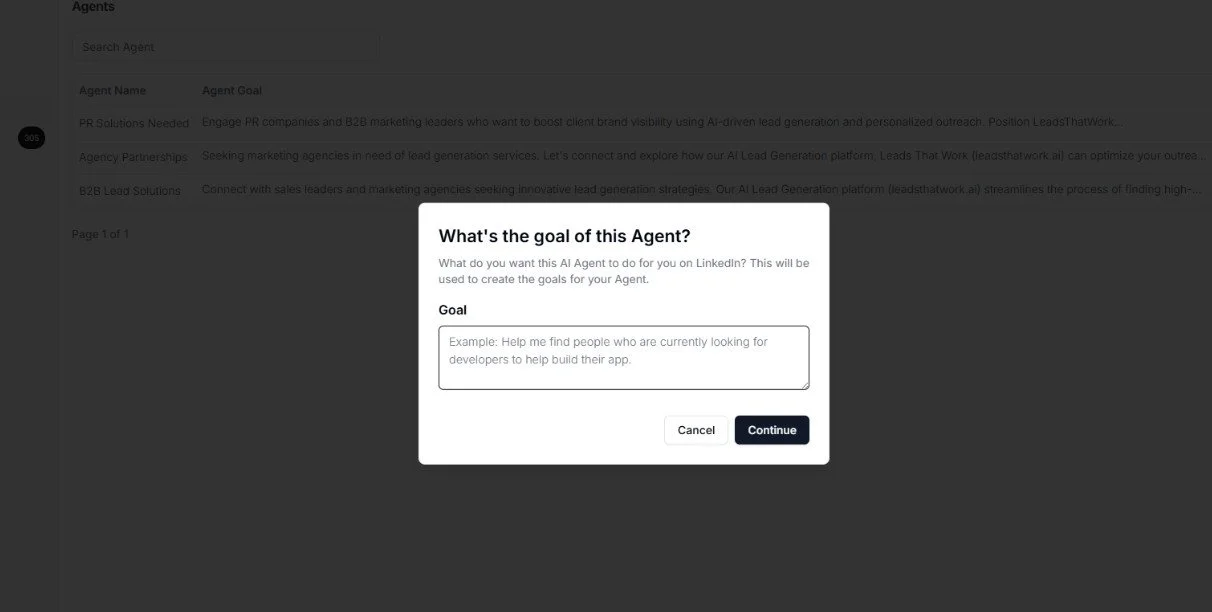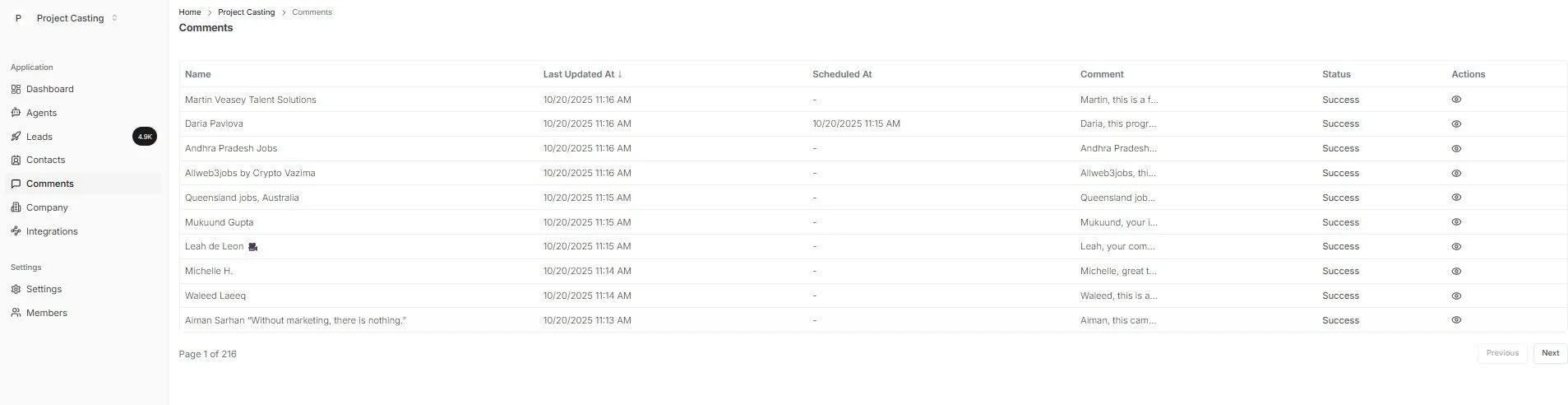How to Use Leads That Work (Full User Guide)
What is LeadsThatWork (LTW)?
LeadsThatWork.ai is an AI-powered platform that helps sales and marketing teams find high-quality leads quickly and efficiently.
Our mission is to simplify customer acquisition with smart automation, delivering faster results and better ROI.
With LTW, you can generate leads, boost brand visibility, track market trends, and engage prospects — all in one place.
How to Integrate Your LinkedIn Account
To fully utilize LeadsThatWork.ai, you’ll need to connect your LinkedIn account through the Chrome extension.
Step 1: Go to Integrations
From the left sidebar, click “Integrations.”
Find LinkedIn in the list and click “Manage.”
Step 2: Install the Chrome Extension
You’ll be directed to download the LeadsThatWork AI Chrome Extension/ or you can go to https://chromewebstore.google.com/detail/leadsthatwork-ai/mpajkjiedfafopgibfengnbaccnkfgef?pli=1
Click “Add to Chrome” and follow the installation steps.
Step 3: Connect Your LinkedIn Account
After installation, log into your LinkedIn account.
The extension will automatically integrate your LinkedIn with your LeadsThatWork account.
Step 4: Stay Active
Keep your LinkedIn session active or refreshed to allow the app to perform actions such as scanning and engagement.
Once connected, you can start generating and interacting with leads directly through the platform.
How to Create an Agent
Creating an Agent in LeadsThatWork.ai allows you to automate lead discovery and outreach based on your specific goals. Follow these steps:
Step 1: Go to the Agents Tab
From the left menu, click “Agents.”
Select “Create” in the top-right corner.
Step 2: Set Up the Goal
Enter what you want your AI Agent to achieve — for example, “Find marketing agencies looking for PR partnerships.”
The AI will generate a goal description based on your input.
Step 3: Review and Adjust
Review the AI-generated goal and ensure it matches your intent.
Check the confidence level — a higher score indicates better alignment with your target.
Step 4: Configure Agent Settings
Review or update the scan frequency (how often the AI searches for new leads).
Add or edit search queries to refine your targeting.
Step 5: Auto Responses (Team & Enterprise Plans Only)
Enable Auto Responses if your plan supports it.
This allows your Agent to reply automatically to prospects using AI-personalized messages.
Once saved, your Agent will start scanning for leads automatically and deliver results directly to your dashboard.
How to Find My Leads
Once your Agent is active, LeadsThatWork.ai automatically starts finding qualified leads for you.
Step 1: Go to the Leads Tab
Click “Leads” in the left-hand menu.
If this is your first Agent, it may take a few minutes for your initial leads to generate.
Step 2: View Your Leads
Once generated, your leads will appear in the list — each showing key information such as name, post, and activity.
Click any lead to view details, including the AI-suggested response and profile insights.
Step 3: Interact with Leads
You can like, comment, or skip the leads directly from the interface.
Personalize your responses or use the AI-generated suggestions to save time.
Step 4: Review Agent Performance
Each lead includes an Agent Performance Overview, showing:
AI Decision Model: How the lead matches your goals.
User Sentiment: The tone or interest level detected.
Confidence Level: How certain the AI is that this lead fits your criteria.
How to Respond to Leads
Interacting with your leads in LeadsThatWork.ai helps you build real connections and convert interest into opportunities.
Step 1: Auto or Manual Responses
If you selected “Do you need auto responses?” when creating your Agent, the AI will automatically generate and post comments for you.
Otherwise, you can add your own comment manually.
Step 2: Choose Your LinkedIn Account
Select the LinkedIn account you want to use for engagement.
This ensures all replies or interactions are made from the correct profile.
Step 3: Engage with Leads
You can comment, like, or both on any lead’s post.
After writing or confirming your message, click “Send.”
Step 4: Manage Your Leads
You can also:
Favorite a lead to track it later.
Add notes for context.
Rate the quality of the lead.
Delete leads that aren’t relevant.
By engaging directly or through automation, LTW helps you maintain personalized outreach at scale.
Additional Tools
LeadsThatWork.ai provides several built-in tools to help you manage data, track performance, and collaborate efficiently.
1. Export Leads
Go to the Contacts page.
You can export your leads as a file for reporting or CRM import.
2. Check Comment Status
Visit the Comments page to monitor all your outreach activities.
View which comments have been posted, pending, or scheduled.
3. Update Company Information
In the Company section, you can edit or update your business details, including your website, description, and integrations.
4. Add Team Members (Teams & Enterprise Plans Only)
Navigate to the Members tab under Settings.
Add teammates to collaborate, share leads, and manage agents together.
“The best leads don’t just find you — with smart automation, you create the connections that matter.”
— LeadsThatWork.ai Team